Skip to content

 Online Voting
Online Voting
Some of the video conferencing solutions support virtual arm-raising, and yes/no options for quick and easy public votes within a meeting (see
), but for private, anonymous votes a more sophisticated voting method may be preferred.Voting Guidelines for Clubs during the COVID-19 Emergency
During the pandemic, the Party and the clubs improvised and researched the use of easily available tools to continue to be able to meet, vote and help get Democrats elected.
For online voting the number of people present in an Audio/Video meeting, or the number of returned ballots, should be used when determining quorum.
Accessibility
Online meetings pose challenges for members who are not joining via a smartphone or computer, but using a regular phone via a dial-in number. Although Zoom supports the ability to Raise a virtual hand by pressing *9 it does not support Yes/No selections or responding to a Poll.
Clubs must be prepared to help phone participants record their vote, much as they would at an in-person meeting when a member needs help to complete a ballot.
Email voting, or voting with a code during a Zoom meeting, may help with this problem for some members, but there may be members who need assistance and clubs should ensure they have a process in place to help all of their members record their vote.
Zoom Meeting Using Raised Hand Zoom Feature
Zoom supports simple Yes/No voting, but with a recent update, the Y/N disappear after a time, which creates difficulties for tabulation. Instead, we recommend the raise hand function.
The trick is how to easily and quickly identify just the voting members during the meeting. Participants can be renamed upon entering the meeting and given an identifiable prefix, and then the list is sorted by the prefix and only the correctly prefixed members counted. This requires co-hosts to constantly monitor the members joining, and to rename them before any vote is taken. The Zoom meeting must also be configured to disable the participants’ ability to rename themselves.
Recommended Process for Zoom Yes/No Feature
Before the meeting create a Breakout room for Voting Members using a list of members' email addresses, and assign members to that room.
Move the Voting Members to that Breakout room whenever a vote is taken.
This ensures that votes are only counted from eligible voting members.
Zoom Meeting Using Zoom Polling Feature
Polling provides the ability to document votes taken, and to quickly display the percentages to the members. The vote can be anonymous with only the totals recorded, or each vote can be recorded for a public vote. Again the trick is to only present the poll to members eligible to vote.
Recommended Process for Zoom Polling Feature
Before the meeting create Breakout rooms for Voting Members and non-voting members using a list of members' email addresses and emails of those registered for the meeting, and assign participants to the appropriate room.
Move the non-Voting Members to their Breakout room whenever a poll is taken.
This ensures that polls are only taken from eligible voting members.
Note: In Zoom the participants are not forced to move to a breakout room, the option is left up to the participant, so it may be necessary to remove a participant, when using a poll.
Voting using vote.demclubs.org
can be used for Email/Zoom Meeting voting. The underlying software () is open source, transparent and publicly accessible. If you’d like to know more about how to set it up email
With it the club can send each eligible member an email with a specific link that allows them to vote and only vote once. The club can tell if the member has voted, but not how they voted. (Non-anonymized voting is also supported, if required.)
supports Ranked Choice Voting reducing the need for multiple rounds of voting, and enables members who can’t attend the meeting to vote ahead of the meeting.
If two or more members share an email address, separate emails can be sent addressed to each voting member, and each with their own link for voting.
After notice has been given of an endorsement meeting clubs can send out a link to those members who are qualified to vote, based on the club’s bylaws for a member in good standing. The link in the email enables members to vote either before or during the endorsement meeting.
The club can tell if the email has been received and if the member has voted. Reminders can be sent to members who have not voted.
After voting is closed, the results can be easily downloaded as CSV, PDF, Excel, Word, HTML, R (syntax, data), STATA (XML) and shared with campaign observers and independent auditors to make sure the ballots are tallied correctly.
Results can be displayed quickly with graphics and percentages clearly displayed. Clubs can also apply their own rules for thresholds and run-offs between the highest vote getters.
Voting using OpaVote
Opavote can be used for email voting and/or for voting at a Zoom meeting, as OpaVote has two types of voters: email voters and code voters.
With email voters, the club sends each member an email message that has a secret link that allows them to vote and only vote once. OpaVote supports Ranked Choice Voting reducing the need for multiple rounds of voting at a meeting, and enabling members who can’t attend the meeting to vote ahead of the meeting.
With code voters, the club provides each member with a secret code before the Zoom meeting. For example, it could be emailed to each member who writes the secret code on a sticky note and attaches it to their computer screen for easy reference during the meeting. Regardless of how many votes there are at the meeting, the club member always uses their same code. When two members share one email address, the club emails two codes to that one email address.
Recommended Process for OpaVote at Zoom Meeting
Then for each vote use the "Copy" button on the management console to copy the template election to a new vote. When you copy the election, OpaVote copies all of the codes as well. Do this in advance of the meeting so all your votes are ready to go when you need them. Fill in all the important information for each vote (title, candidates, etc.) but DO NOT change the code voters. Then click the "Start Voting" button so they are ready when you need them.
During the Zoom meeting, when you are ready to run a vote, you can paste the website address of the election into the Zoom meeting chat. The election address will look like this:
https://www.opavote.com/en/code/1234567890
Each participant in the Zoom meeting can click on that link to get to the voting page, type in their secret voting code, and then vote. You can do this for as many votes as you like throughout the meeting.
Recommended Process for OpaVote Email Voting
OpaVote sends an email to each club member. The emails are sent from the address . Clubs have two options for providing the email addresses of members:
OpaVote supports Ranked Choice Voting.
Email Voting
Voting by email has the advantage that all club members are able to participate, not just those who attend the meeting. The window for voting can be much wider than the hour or two endorsement meeting. Similar to Vote by Mail ballots that are sent out one month before an election, the call for voting could be sent out along with the 14-day meeting notice with the deadline for voting at the meeting.
Recommended Process for Email Voting
(Based on the rules used by the E-Board of the SDCDP when voting by email.)
Comparison of Approved Online Voting Methods
Description
Pros
Cons
Recommendations
Zoom Yes/No Feature
Easy to access in Zoom meeting
Need to move members to a breakout room
No audit of vote
For multi-candidate races may require multiple rounds of voting
Requires an officer to be familiar with Zoom
Good for informally gauging the mood of the group
For formal votes other methods are preferable
Zoom Polling Feature
Easy to run in Zoom meeting
Record of vote
Percentages calculated immediately
Need to move non-voting members to a breakout room
For multi-candidate races may require multiple rounds of voting
Requires an officer to be familiar with Zoom
Good for recording a vote at a meeting if only voting members are present in the virtual room
Allows entire membership to vote easily, not just those present at the meeting
Members who share an email address can vote individually
Also supports voting during a Zoom meeting
Supports RCV/IRV, plurality and other voting methods
No cost to the club regardless of the number of members, candidates, or number of endorsement meetings held
Requires an officer to be familiar with survey tools
Best solution for including all the voting members, providing an audit, downloadable ballots, automatically calculating RCV/IRV, and supporting alternative thresholds and ballot formats
OpaVote
Allows entire membership to vote easily, not just those present at the meeting
Members who share an email address can vote individually
Also supports voting during a Zoom meeting
Supports RCV/IRV, plurality and other voting methods
Requires an officer to be familiar with OpaVote tool
$ cost of the tool depends on the number of members and number of candidates for each endoresement meeting.
Provides solution for including all the voting members, providing an audit, downloadable ballots, automatically calculating RCV/IRV, and supporting alternative thresholds and ballot formats
Email voting
Allows entire membership to vote easily, not just those present at the meeting
Most members are familiar with email
Requires an officer to keep track of all the emails sent and received
Most time consuming and prone to error, least preferred
There are no rows in this table
Want to print your doc?
This is not the way.
This is not the way.
Try clicking the ⋯ next to your doc name or using a keyboard shortcut (
CtrlP
) instead.